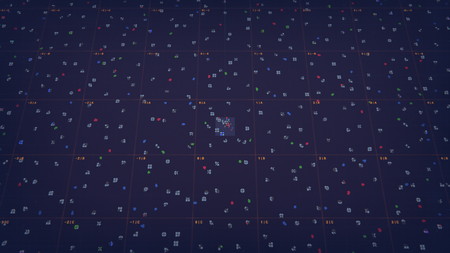Map
Overview
Scroll out (default 'Mouse Scroll Wheel') to enter Map Mode.
- View Modes
- Building
- Space
- Map
- Grids
- tiles - building grid
- chunks - space grid
- super chunks
- quadrants
- etc.
- Map Visualizations
- Grid
- Shape Asteroids
- Coordinates
- Conflicts
- Useful commands
- Press 'Jump To Vortex' (default 'H') to move the camera position to the Vortex and set the View Mode to Building.
- Press 'Switch Mode' (default 'Space') to toggle view between Space mode and Building mode.
Resource Patches
There are two types of resource patches on the map, Shape Asteroids and Fluid Asteroids (also called Fluid Deposits).
Fluid Asteroids
Standard Generation
The standard generation for Fluid Asteroids includes the primary colors for the selected Color Mode. (Default: Red, Green, Blue)
Custom Generation
Via the Map Generation options, secondary colors (Default: Yellow, Magenta, Cyan) and tertiary colors (Default: White) may also spawn.
Shape Asteroids
Standard Generation
The standard generation for Shape Asteroids includes 4 types of shape generation, along with four types of color generation. Each pairing has a default percent likelihood and minimum distance from the vortex.
Shapes:
- Pure Shapes: A shape with all the same shape parts, and no missing parts.
- Full Shapes: A shape with random shape parts, and no missing parts.
- Partial Shapes: A shape with random shape parts, and some missing parts (1 part missing in regular scenarios, 2 parts missing in the hexagonal scenario).
- Half Shapes: A shape with random shape parts, and some missing parts (2 parts missing in regular scenarios, 4 parts missing in the hexagonal scenario).
Colors:
- Uncolored: All shape parts are uncolored
- Primary Color: Some or all shape parts are colored in the primary colors for the selected Color Mode. (Default: Red, Green, Blue)
- Secondary Color: Some or all shape parts are colored in the secondary colors. (Default: Yellow, Magenta, Cyan)
- Tertiary Color: Some or all shape parts are colored in the tertiary color. (Default: White)
Custom Generation
Via the Map Generation options, the percent likelihood of each of the type of shape generation and the minimum distance from the vortex of generation may be modified.
Map Markers
The player can create Map Markers by pressing the 'Create Map Marker' button or keybind (default 'L'). The player is prompted to enter an optional name and choose between a set of default shape codes or enter a custom one. Map markers can be edited by pressing 'Edit Marker' (default 'Right Click') while hovering one, opening a screen allowing to edit the name and shape code as well as deleting the marker.